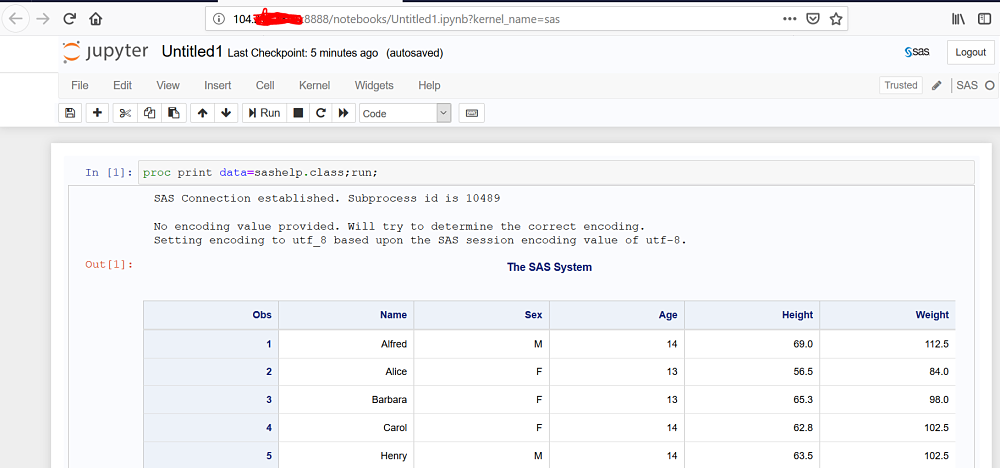Anaconda
Install prerequistes.
sudo yum install -y bzip2
Change directory to /tmp.
cd /tmp
Fetch the install script.
curl -O https://repo.anaconda.com/archive/Anaconda3-5.3.1-Linux-x86_64.sh
Make the script executable.
sudo chmod +x ./Anaconda3-5.3.1-Linux-x86_64.sh
Execute the script.
sudo ./Anaconda3-5.3.1-Linux-x86_64.sh
Make the installation location system-wide. When prompted, select /opt/anaconda3.
Anaconda3 will now be installed into this location:
/root/anaconda3
- Press ENTER to confirm the location
- Press CTRL-C to abort the installation
- Or specify a different location below
[/root/anaconda3] >>> /opt/anaconda3
Follow the prompts and specify the installation location:
Do you wish the installer to initialize Anaconda3
in your /root/.bashrc ? [yes|no],
[no] >>> no
Instead, create a system-wide Anaconda profile in the /etc/profile.d directory.
sudo vi /etc/profile.d/conda.sh
Ensure you have the correct path.
### !! Contents within this block are managed by 'conda init' !!
__conda_setup="$(CONDA_REPORT_ERRORS=false '/opt/anaconda3/bin/conda' shell.bash hook 2> /dev/null)"
if [ $? -eq 0 ]; then
\eval "$__conda_setup"
else
if [ -f "/opt/anaconda3/etc/profile.d/conda.sh" ]; then
. "/opt/anaconda3/etc/profile.d/conda.sh"
CONDA_CHANGEPS1=false conda activate base
else
\export PATH="/opt/anaconda3/bin:$PATH"
fi
fi
unset __conda_setup
### <<< conda init <<<
Execute the shell script.
source /etc/profile.d/conda.sh
Perform conda update.
sudo /opt/anaconda3/bin/conda update conda
Verify installation.
python --version
Returns.
Python 3.7.2
R
Add the epel-release repository.
sudo yum install -y epel-release
Install R.
sudo yum install R
Verify R installation
R --version
Returns:
R version 3.6.0 (2019-04-26) -- "Planting of a Tree"
Copyright (C) 2019 The R Foundation for Statistical Computing
Platform: x86_64-redhat-linux-gnu (64-bit)
R is free software and comes with ABSOLUTELY NO WARRANTY.
You are welcome to redistribute it under the terms of the
GNU General Public License versions 2 or 3.
For more information about these matters see
https://www.gnu.org/licenses/.
Install R packages in a single go as an R script.
# ipak function: install and load multiple R packages.
ipak <- function(pkg){
new.pkg <- pkg[!(pkg %in% installed.packages()[, "Package"])]
if (length(new.pkg))
install.packages(new.pkg, dependencies = TRUE)
sapply(pkg, require, character.only = TRUE)
}
# usage
packages <- c("ggplot2", "plyr", "reshape2", "RColorBrewer", "scales", "grid", "reticulate")
ipak(packages)
Jupyter Notebook
Azure offers a free upyter notebook service described here. Here we build a custom notebook with kernels for R, Python, and SAS.
Open port 8888.
az vm open-port --priority 1002 --resource-group Py4SAS --name Py4SAS-vm --port 8888
Launch the notebook.
jupyter notebook --no-browser --port 8888 --ip=0.0.0.0 --notebook-dir=$HOME/notebook
Returns:
[I 19:01:25.207 NotebookApp] JupyterLab extension loaded from /opt/anaconda3/lib/python3.7/site-packages/jupyterlab
[I 19:01:25.207 NotebookApp] JupyterLab application directory is /opt/anaconda3/share/jupyter/lab
[I 19:01:25.220 NotebookApp] Serving notebooks from local directory: /home/trb/notebook
[I 19:01:25.220 NotebookApp] The Jupyter Notebook is running at:
[I 19:01:25.220 NotebookApp] http://(Py4SAS-vm or 127.0.0.1):8888/?token=15e2ea208a9d458654616c30835d01a40eda2b892f3a2d5a
[I 19:01:25.220 NotebookApp] Use Control-C to stop this server and shut down all kernels (twice to skip confirmation).
[C 19:01:25.221 NotebookApp]
Copy/paste this URL into your browser when you connect for the first time,
to login with a token:
http://(Py4SAS-vm or 127.0.0.1):8888/?token=15e2ea208a9d458654616c30835d01a40eda2b892f3a2d5a
Return notebook server and token.
jupyter notebook list
Returns:
Currently running servers:
http://0.0.0.0:8888/?token=15e2ea208a9d458654616c30835d01a40eda2b892f3a2d5a :: /home/trb/notebook
R Notebook kernel
Use the conda package manager.
conda install -c r r-irkernel
Make the irkernel package available for R.
IRkernel::installspec(name = 'ir33', displayname = 'R 3.6 on AZ')
Launch the notebook.
jupyter notebook --no-browser --port 8888 --ip=0.0.0.0 --notebook-dir=$HOME/notebook
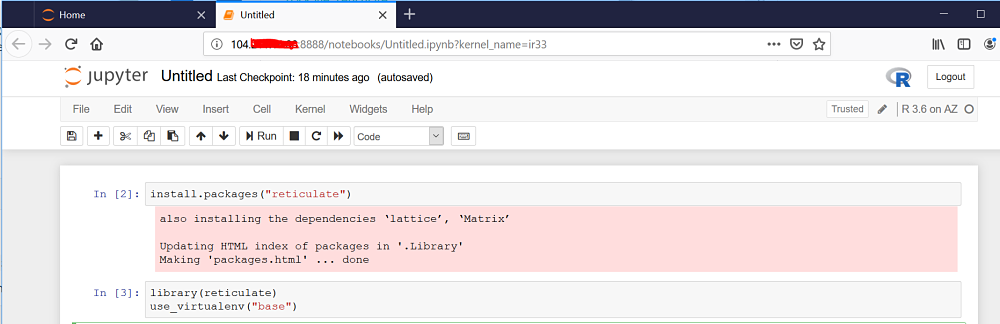
R Studio Server
R Studio Server is a popular U/I for R.
wget https://download2.rstudio.org/server/centos6/x86_64/rstudio-server-rhel-1.2.1335-x86_64.rpm
Install R Studio Server.
sudo yum install rstudio-server-rhel-1.2.1335-x86_64.rpm
Open port 8787.
az vm open-port --priority 1008 --resource-group Py4SAS --name Py4SAS-vm --port 8787
Launch the server.
http://<server-ip>:8787
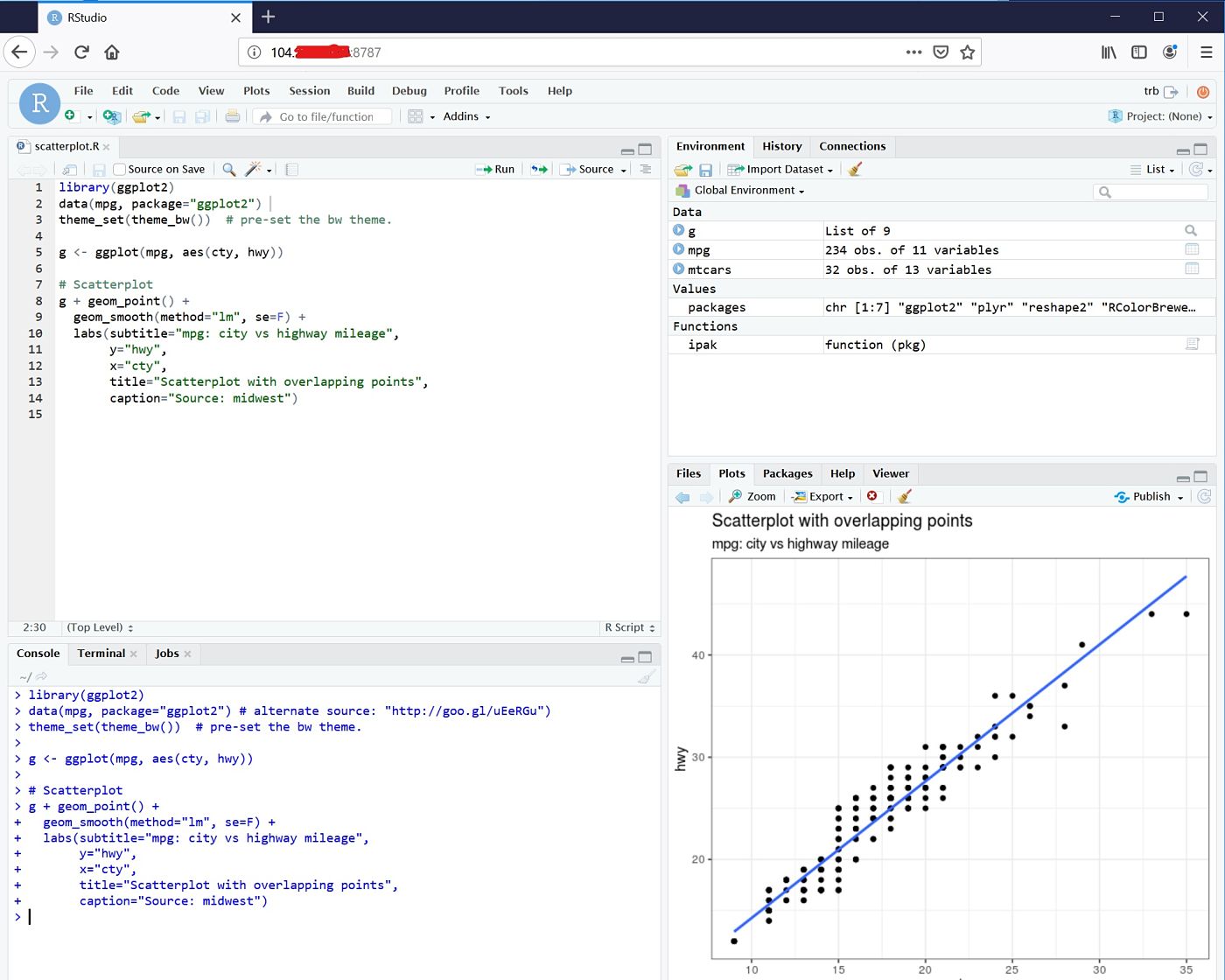
SAS Notebook kernel
The SAS kernel has dependencies on SASPy. See the section on this site for installing and configuring SASPy on Azure.
pip install --upgrade pip
Install the sas-kernel.
pip install sas_kernel
Verify the kernels availability.
jupyter kernelspec list
Returns.
Available kernels:
sas /home/trb/.local/share/jupyter/kernels/sas
python3 /opt/anaconda3/share/jupyter/kernels/python3
With the SAS kernel installed, start a new notebook session.